Monthly Planner Template
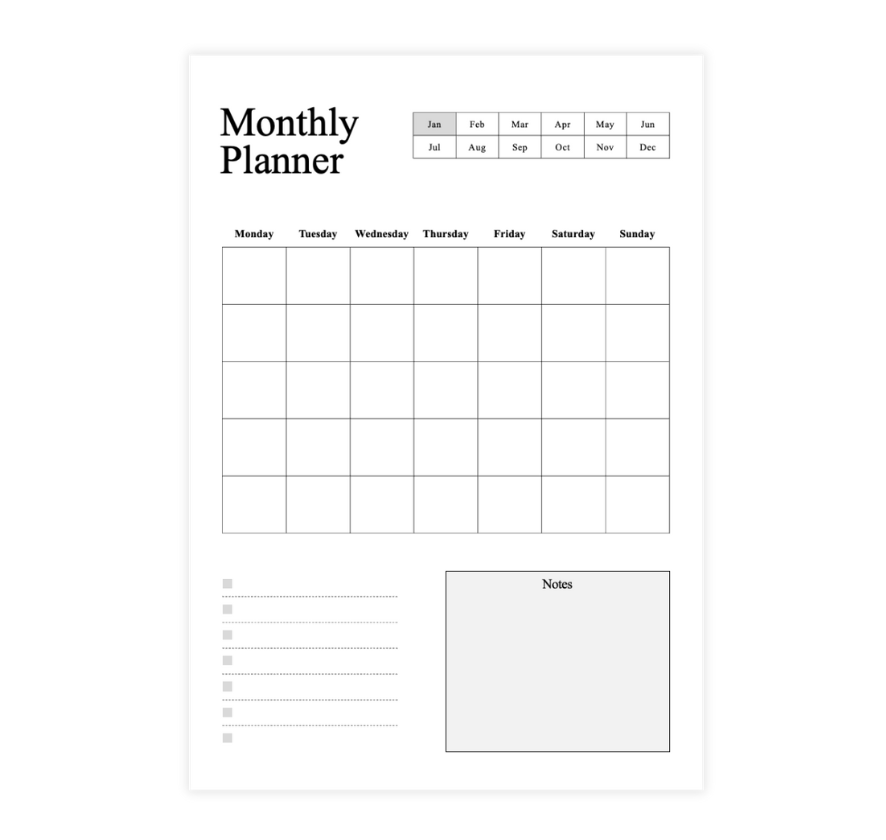
Preview Information
- Preview shows actual template design
- Fully editable in excel
Template File:
simple-white-and-grey-monthly-planner.xlsx
Monthly Planner Template
Loading...
No ratings yet • Click to rate
Microsoft Excel
Loading...
No ratings yet • Click to rate
Microsoft Excel
Description
This monthly planner template is a practical tool for organizing your schedule, tasks, and notes in one place. It features a monthly calendar grid for scheduling important dates, a to-do list section for tracking tasks, and a notes area for additional reminders or key information.
The month selection buttons at the top make it easy to update and use for any month of the year.
Ideal for personal planning, work schedules, or project management, this template helps keep your month structured and organized.
This planner template works with Microsoft Excel and can be customized or printed for convenience.
Benefits of Using This Monthly Planner Template
- Clear monthly overview to plan tasks, deadlines, and events
- To-do list section to track important tasks and priorities
- Notes area for reminders, goals, or extra details
- Month selection feature for easy customization and reuse
- Printable and digital use for flexibility and convenience
- Customizable layout to adjust fonts, colors, and formatting as needed
Instructions
Step 1: Download the Monthly Planner Template
- Download the file.
- Click on the "Download" button to get this monthly planner template.
Step 2: Edit the Monthly Planner Template
- Open the file. Locate the downloaded file on your computer and double-click to open it in Microsoft Excel.
- Select the month. Use the month selection buttons at the top to set your desired planning period.
- Fill in the calendar.
- Add events, deadlines, or appointments to the appropriate dates.
- Use color coding or bold text to highlight key dates.
- Complete the to-do list. List important tasks and check them off as they are completed.
- Use the notes section. Write reminders, additional details, or important information to keep track of.
- Customize the layout if needed. Adjust fonts, colors, or formatting to fit your preferences.
Step 3: Print the Monthly Planner
- Go to File > Print in Excel.
- Review the print preview to ensure all details are correctly formatted.
- Adjust print settings if needed.
- Choose portrait or landscape orientation based on your preference.
- Select the correct paper size (A4 or Letter).
- Use scaling options to fit the planner neatly on a single page.
- Click print and keep a physical copy for easy reference.
Advertisement
Advertisement