Product Catalog Brochure Template
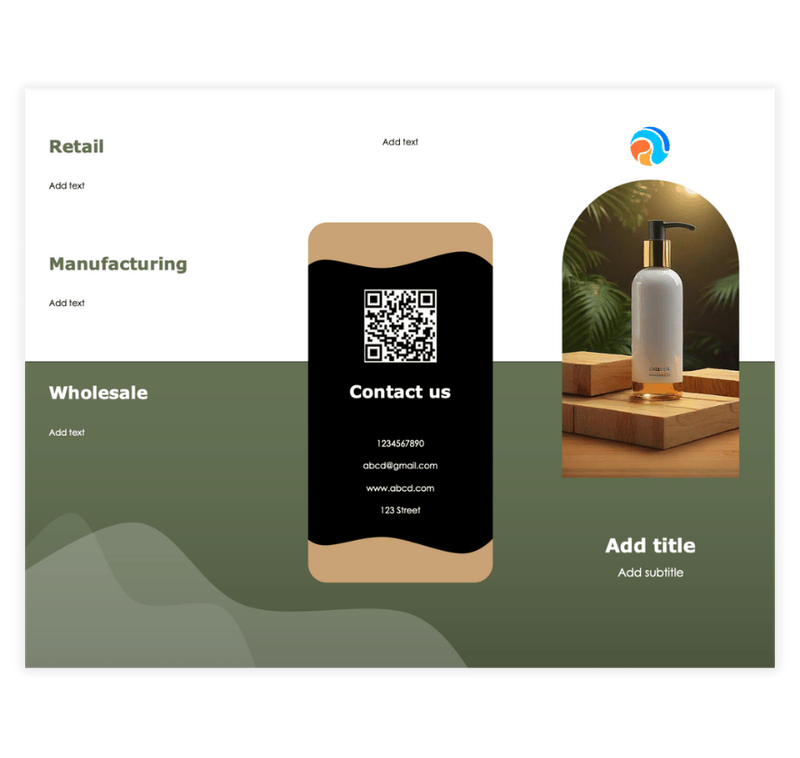
Preview Information
- Preview shows actual template design
- Fully editable in powerpoint
Template File: product-catalog-brochure.pptx
Description
This product catalog informative brochure template is designed for Microsoft PowerPoint.
It's perfect for businesses showcasing their products, services, and contact information in a clean, modern layout.
The template is fully customizable, allowing you to modify text, images, and colors to suit your brand.
Benefits of Using This Informative Brochure Template
- Modern Design. The layout with a mix of visuals and bold typography looks modern and professional.
- Easy to Customize. Quickly edit text, images, and colors to match your branding.
- Engaging Visual Appeal. High-quality visuals highlight key products and services effectively.
- Versatile Use. Ideal for product catalogs, brochures, and business presentations.
- Clear Contact Section. Includes a dedicated area for contact information and a QR code for quick access.
- Time-Saving. Pre-designed sections simplify the process of creating polished promotional materials.
Instructions
Step 1: Open the Brochure Template
- Download the file or open it in your preferred design software (e.g., Canva, Adobe Illustrator, Photoshop, or PowerPoint).
- Save a copy of the template with a new name.
Step 2: Add Your Branding
- Replace placeholder text:
- Insert your company logo in the top right corner (Insert > Picture > From File).
- Replace "Add title" with your business name or slogan.
- Replace "Add subtitle" with a description of your services or a promotional tagline.
Step 3: Customize the Section Headers of the Product Catalog Template
- Update the headers ("Retail," "Manufacturing," "Wholesale") to match your services or offerings.
- Replace "Add text" under each section with:
- A brief description of the specific services or products you offer in these categories.
- Key benefits, features, or unique selling points for each service.
Step 4: Update Contact Information
- In the "Contact us" section:
- Replace placeholder phone numbers, email addresses, website URLs, and office addresses with your actual contact details.
- Add a QR code linking to your website, product catalog, or contact form. Use a QR code generator if needed.
Step 5: Replace Images In the Brochure Template
- Replace the placeholder product image with high-quality visuals of your products or services (Insert > Picture > From File).
- Use professional, well-lit images that resonate with your target audience and align with your brand.
Step 6: Enhance Design Elements
- Ensure that the layout remains clean and professional.
- Use colors and fonts that align with your brand identity for consistency.
- Step 7: Add Call-to-Actions
- Include CTAs in each section, such as:
- “Explore our retail collection online.”
- “Contact us for manufacturing solutions.”
- “Get wholesale pricing—scan the QR code to learn more!”
Step 8: Save and Share
- Save the completed brochure as a high-resolution PDF or image file for digital or print use.
- Print copies for distribution at trade shows, retail locations, or business meetings.
- Share the digital version through email campaigns, your website, or social media platforms.
Advertisement
Advertisement