Grand Opening Flyer
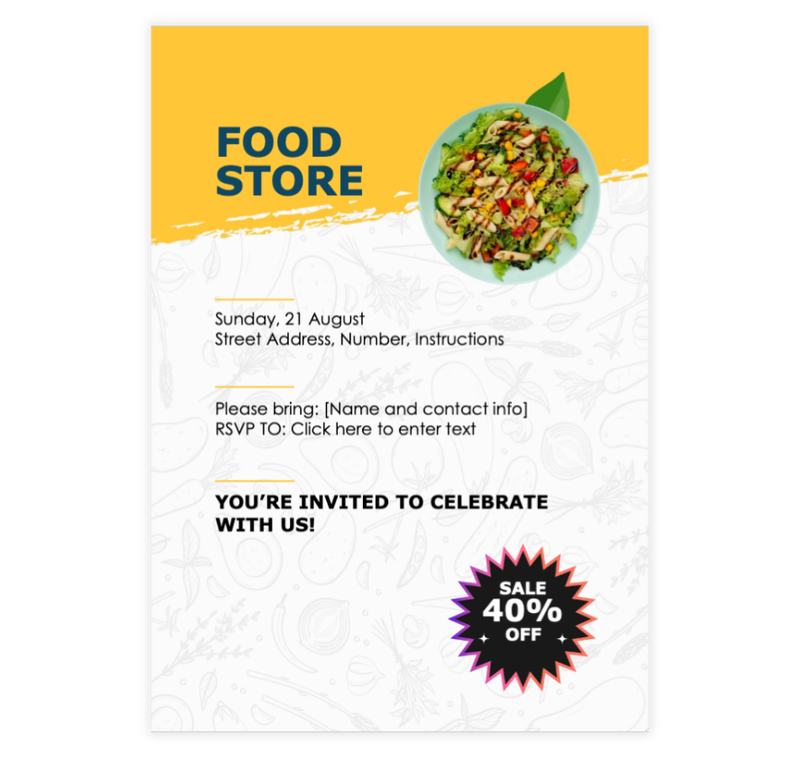
Preview Information
- Preview shows actual template design
- Fully editable in word
Template File: grand-openings-flyer-template.docx
Description
This is a one page flyer template promotes food-related events or offers, such as store openings or sales. It includes space for event details and images.
It works on Microsoft Word.
This template is ideal for restaurant owners, food stores, and event organizers in the food industry.
Benefits of Using This Flyer Template:
- Attractive Design. Highlights main offers and events.
- Customizable Layout. Easy to update with your specific details.
- Multi-Purpose Use. Suitable for announcements, promotions, and events.
- Convenient Sharing. Easily shareable online and printable for physical distribution.
- Customer Engagement. Encourages customer participation in events or promotions.
- Brand Awareness. Helps increase the visibility of your food business.
Instructions
Step 1: Open the Flyer Template**
- Download the Word file or open it in Microsoft Word.
- Save a copy of the file with a new name, such as "Food_Store_Event_Invitation_YourBrandName.docx."
Step 2: Customize the Event Details
- Update the placeholder date and time:
- Replace "Sunday, 21 August" with the specific date and time of your event.
- Edit the location section:
- Add the correct street address, phone number, and any other relevant instructions.
Step 3: Personalize the RSVP Information**
- Replace placeholders under RSVP with actual details:
- Add the name and contact information for RSVP responses.
- Include a clickable email address or phone number for guests to confirm their attendance.
Step 4: Edit the Promotional Offer
- Update the promotional section:
- Replace "SALE 40% OFF" with your specific offer or promotional details.
- Ensure the text stands out and matches the event’s main highlight.
Step 5: Add Branding
- Update the header:
- Replace "FOOD STORE" with your business name or logo.
- If applicable, include a short tagline or slogan that represents your store.
Step 6: Verify Layout and Design
- Check that all elements are aligned correctly:
- Ensure the text fits within the design areas without overlapping.
- Confirm the images, such as the salad, are properly positioned and scaled.
Step 7: Save and Export
- Save the completed invitation in Word format for future edits.
- Export the invitation as a PDF by selecting File > Save As > PDF for easy sharing.
Step 8: Distribute the Invitation
- Send the completed invitation to your guests via email.
- Print copies if needed for physical distribution or in-store promotion.
Advertisement
Advertisement