Portfolio Presentation Template
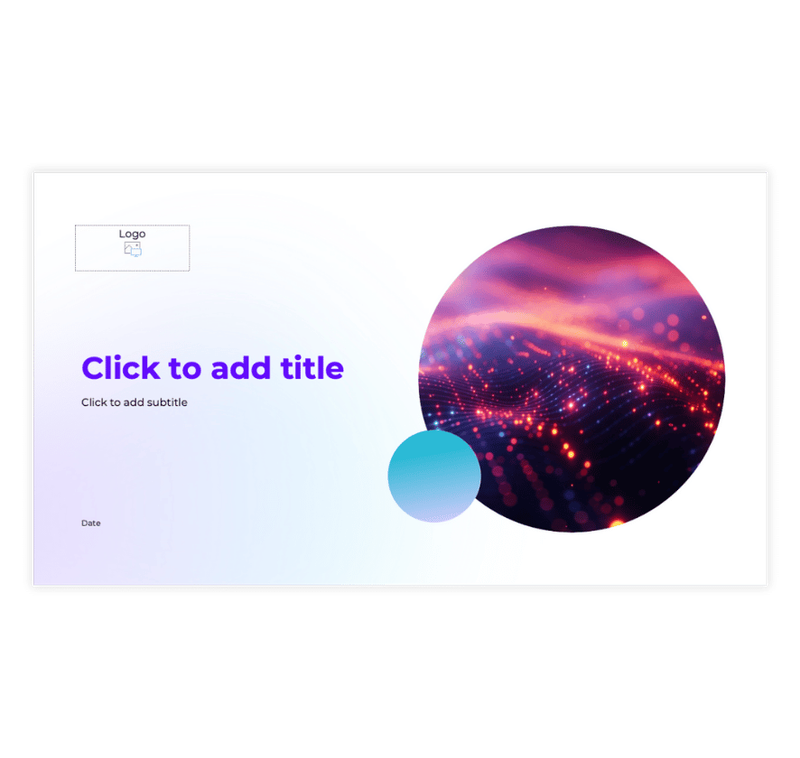
Preview Information
- Preview shows actual template design
- Fully editable in powerpoint
Template File: portfolio-presentation-template.pptx
Description
This presentation template uses a combination of purple, orange, and blue hues, creating a modern and creative look for tech companies and startups.
It works with Microsoft Powerpoint.
Benefits of Using It:
- Futuristic and Energetic. The design grabs attention, setting a forward-thinking tone.
- Creative Visuals. The abstract patterns appeal to tech and creative industries.
- Customizable. Easy to modify titles, sections, and bullet points to suit your presentation.
- Innovative Appeal. The visuals give a feeling of innovation and a modern touch.
- Versatile Use. Suitable for product launches, creative pitches, or innovative proposals.
- Dynamic Design. The fluid, colorful visuals reflect creativity and adaptability, perfect for fast-paced industries.
Instructions
Step 1: Download the Portfolio Presentation Template
- Click the "Download" button or link for the technology-themed presentation template.
- Save the .pptx file to your computer.
Step 2: Open and Edit the Template
- Open the downloaded file in Microsoft PowerPoint.
- Replace placeholder text (e.g., "Click to add title" and "Click to add subtitle") with your presentation topic and supporting details.
- Update the "Date" field with the relevant timeline or event date.
Step 3: Personalize the Design
- Add your company logo to the designated placeholder or upload it to a suitable area of the slide.
- Modify the colors and fonts via the Design tab to match your brand or project’s style.
- Replace the default image with your own, such as visuals of technology, innovation, or related themes.
Step 4: Add Visual and Content Elements
- Include additional icons, shapes, or graphics to emphasize your key points.
- Use the circular image frame creatively by inserting a high-quality image related to your topic.
- Enhance the slide with data visuals, like charts or infographics, to communicate insights effectively.
Step 5: Finalize and Share
- Save the file as a .pptx format for future editing.
- Export the presentation as a PDF for easy sharing or as an image if needed for marketing materials.
- Share the slide deck with stakeholders, team members, or clients via email or cloud platforms.
Advertisement
Advertisement